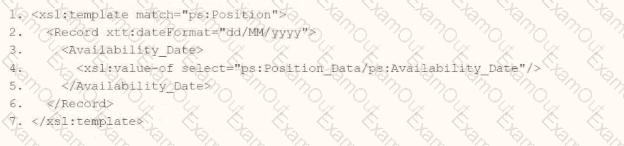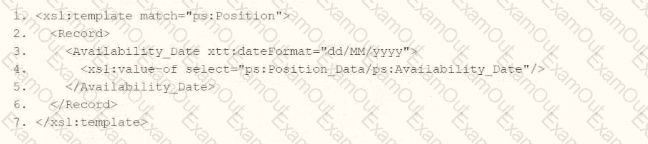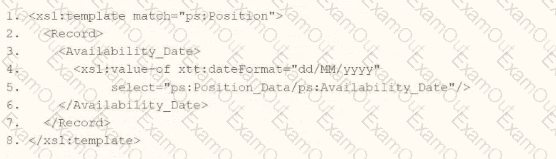When creating an XSLT file to transform the XML output of an EIB, you must have the XSL namespace. What other namespace(s) do you need to process any part of the source XML file?
You need the integration file to generate the date format in the form of "31/07/2025" format
• The first segment is day of the month represented by two characters.
• The second segment is month of the year represented by two characters.
• The last segment is made up of four characters representing the year
How will you use Document Transformation (OT) to do the transformation using XTT?
Refer to the scenario. You are configuring a Core Connector: Worker integration with the Data Initialization Service (DIS) enabled, scheduled to run once daily. The integration must extract only active worker records with changes to compensation, home address, or business title since the last 24 hours. It uses Workday’s change detection to avoid full extracts.
During testing, the Core Connector: Worker DIS output unexpectedly includes terminated workers, even though the change detection date parameters are correctly defined for a Full-Diff extract. The requirements specify that only active workers should be included in the output.
What configuration step should you modify to ensure the integration excludes terminated workers?
You need to filter a custom report to only show workers that have been terminated after a user-prompted date.
How do you combine conditions in the filter to meet this requirement?
You are configuring integration security for a Core Connector integration system. How do you find the web service operation used by the connector template?
What is the workflow to upload an XSLT file for a brand new Document Transformation system?
Which three features must all XSLT files contain to be considered valid?
Refer to the following XML to answer the question below.
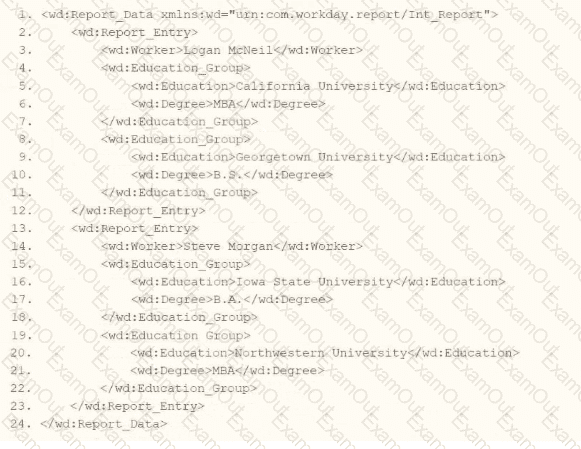
Within the template which matches on wd:Report_Entry, you would like to conditionally process the wd:Education_Group elements by using an
Refer to the following scenario to answer the question below.
You have configured a Core Connector: Worker integration, which utilizes the following basic configuration:
• Integration field attributes are configured to output the Position Title and Business Title fields from the Position Data section.
• Integration Population Eligibility uses the field Is Manager which returns true if the worker holds a manager role.
• Transaction Log service has been configured to Subscribe to specific Transaction Types: Position Edit Event.
You launch your integration with the following date launch parameters (Date format of MM/DD/YYYY):
• As of Entry Moment: 05/25/2024 12:00:00 AM • Effective Date: 05/25/2024
• Last Successful As of Entry Moment: 05/23/2024 12:00:00 AM
• Last Successful Effective Date: 05/23/2024
To test your integration, you made a change to a worker named Jared Ellis who is assigned to the manager role for the IT Help Desk department. You use the Change Business Title related action on Jared and update the Business Title of the position to a new value. Jared Ellis' worker history shows the Title Change Event as being successfully completed with an effective date of 05/24/2024 and an Entry Moment of 05/24/2024 07:58:53 AM however Jared Ellis does not show up in your output. What configuration element would have to be modified for the integration to include Jared Ellis in the output?
Refer to the following scenario to answer the question below.
You have configured a Core Connector: Worker integration, which utilizes the following basic configuration:
• Integration field attributes are configured to output the Position Title and Business Title fields from the Position Data section.
• Integration Population Eligibility uses the field Is Manager which returns true if the worker holds a manager role.
• Transaction Log service has been configured to Subscribe to specific Transaction Types: Position Edit Event.
You launch your integration with the following date launch parameters (Date format of MM/DD/YYYY):
• As of Entry Moment: 05/25/2024 12:00:00 AM
• Effective Date: 05/25/2024
• Last Successful As of Entry Moment: 05/23/2024 12:00:00 AM
• Last Successful Effective Date: 05/23/2024
To test your integration, you made a change to a worker named Jeff Gordon who is not assigned to the manager role. You perform an Edit Position on Jeff Gordon and update their business title to a new value. Jeff Gordon's worker history shows the Edit Position Event as being successfully completed with an effective date of 05/24/2024 and an Entry Moment of 05/24/2024 07:58:53 AM however Jeff Gordon does not show up in your output.
What configuration element would have to be modified for the integration to include Jeff Gordon in the output?