You need to create a filter that shows only issues that were created during the last calendar month. Identify the correct JQL query.
created changed during (startOfMonth(), endOfMonth())
createdDate >= startOfMonth(-1) OR createdDate <= endOfMonth(-1)
created >= startOfMonth(-1) AND created <= endOfMonth(-1)
createdDate >= startOfMonth(-1m) AND createdDate <= endOfMonth(-1m)
The Answer Is:
DExplanation:
To create a filter that shows issues created during the last calendar month, the JQL query must use thecreatedDatefield with thestartOfMonth(-1m)andendOfMonth(-1m)functions to define the time range. The correct query iscreatedDate >= startOfMonth(-1m) AND createdDate <= endOfMonth(-1m)(Option D).
Explanation of the Correct Answer (Option D):
ThecreatedDatefield represents the date an issue was created. ThestartOfMonth(-1m)function returns the first day of the previous month (e.g., April 1, 2025, for May 2025), andendOfMonth(-1m)returns the last day of the previous month (e.g., April 30, 2025). The querycreatedDate >= startOfMonth(-1m) AND createdDate <= endOfMonth(-1m)selects issues created within this range, covering the entire last calendar month.
Exact Extract from Documentation:
Search for issues using JQL
ThecreatedDatefield (orcreatedalias) stores the creation date of an issue. Use date functions likestartOfMonth()andendOfMonth()to define time ranges.
Examples:
createdDate >= startOfMonth(-1m) AND createdDate <= endOfMonth(-1m) returns issues created in the previous calendar month.
Use-1mto indicate one month ago.Note: Ensure date fields use>=and<=for inclusive ranges.(Source: Atlassian Support Documentation, "Search for issues using JQL")
Why This Fits: The query in Option D correctly usescreatedDate,startOfMonth(-1m), andendOfMonth(-1m)withANDto define the last calendar month, making it the correct answer.
Why Other Options Are Incorrect:
created changed during (startOfMonth(), endOfMonth()) (Option A):
Thechanged duringoperator is used for fields that track changes (e.g., status, assignee), not for static fields likecreated. Additionally,startOfMonth()andendOfMonth()without-1mrefer to the current month, not the last month.
Extract from Documentation:
Thechanged duringoperator is invalid for thecreatedfield. Use>=and<=for date comparisons.
(Source: Atlassian Support Documentation, "Advanced searching - operators reference")
createdDate >= startOfMonth(-1) OR createdDate <= endOfMonth(-1) (Option B):
TheORoperator creates a logical error, selecting issues created after the start of the previous monthorbefore the end of the previous month, which includes almost all issues. Additionally,-1is ambiguous and typically invalid without a unit (e.g.,-1mfor one month). The correct operator isANDto define a range.
Extract from Documentation:
UseANDto define a date range (e.g., createdDate >= startOfMonth(-1m) AND createdDate <= endOfMonth(-1m)).ORcreates an overly broad range.
(Source: Atlassian Support Documentation, "Advanced searching - operators reference")
created >= startOfMonth(-1) AND created <= endOfMonth(-1) (Option C):
The-1syntax without a unit (e.g.,-1m) is ambiguous and typically invalid in JQL. The correct syntax uses-1mto indicate one month ago. Additionally, whilecreatedis an alias forcreatedDate, the incorrect time unit makes this query invalid.
Extract from Documentation:
Date functions require units likemfor months (e.g.,startOfMonth(-1m)). Without a unit, the query is invalid.
(Source: Atlassian Support Documentation, "Advanced searching - functions reference")
Additional Notes:
The filter can be created inIssues > Search for issues, saved as a filter, and shared if needed.
Thecreatedalias can be used instead ofcreatedDate, butcreatedDateis more explicit and matches the options.
Ensure the Jira instance’s timezone aligns with the expected month range.
You want to use a bulk operation to move issues between two company-managed projects that use different field configurations. Which field will definitely be updated?
Assignee
Custom fields
Resolved Date
Components
Status
The Answer Is:
EExplanation:
When moving issues between two company-managed projects with different field configurations using a bulk operation, certain fields may need to be updated due to differences in workflows, field configurations, or project-specific settings. The field that willdefinitelybe updated isStatus(Option E), as issues must be mapped to a valid status in the target project’s workflow.
Explanation of the Correct Answer (Option E):
Each company-managed project can have its ownworkflow scheme, which assigns workflows to issue types. When moving issues between projects, the source project’s workflow may have different statuses than the target project’s workflow. During a bulk move, you must map the current status of each issue to a valid status in the target project’s workflow, as the source status may not exist in the target workflow. This status mapping is a mandatory step in the bulk move process, ensuring thatStatusis always updated.
Exact Extract from Documentation:
Move issues between projects
When moving issues to a different project in Jira Cloud, you must map the issue’s status to a valid status in the target project’s workflow.
To move issues:
Select issues and chooseBulk change>Move issues.
Choose the target project and issue type.
Map the source status to a target status for each issue type.Note: Status mapping is required because projects may use different workflows with distinct statuses.(Source: Atlassian Support Documentation, "Move issues in Jira Cloud")
Why This Fits: The bulk move operation always requires mapping theStatusfield to a valid status in the target project’s workflow, makingStatusthe field that will definitely be updated.
Why Other Options Are Incorrect:
Assignee (Option A):
TheAssigneefield is not necessarily updated during a move. If the assignee is a valid user in the target project and has theAssignable Userpermission, the assignee remains unchanged. Only if the assignee is invalid (e.g., lacks permissions) might you need to update it, but this is not guaranteed.
Extract from Documentation:
TheAssigneefield is preserved during a move unless the user is not assignable in the target project, in which case you may be prompted to choose a new assignee.
(Source: Atlassian Support Documentation, "Move issues in Jira Cloud")
Custom fields (Option B):
Custom fieldsmay need to be updated if the target project’s field configuration requires values for fields that were not required in the source project. However, this is not guaranteed, as it depends on the specific field configurations. If the custom fields are optional or have compatible values, no update is needed.
Extract from Documentation:
Custom fields may require updates if the target project’s field configuration mandates values not required in the source project. This is not always necessary.
(Source: Atlassian Support Documentation, "Move issues in Jira Cloud")
Resolved Date (Option C):
TheResolved Date(orResolution Date) is a read-only system field set automatically when an issue’sResolutionis set (e.g., via a workflow transition). It is not directly updated during a move unless the status mapping triggers a resolution change, which is not guaranteed.
Extract from Documentation:
TheResolution Dateis set by workflow transitions, not directly by moving issues. It remains unchanged unless the move alters the resolution.
(Source: Atlassian Support Documentation, "Configure advanced work item workflows")
Components (Option D):
Componentsare project-specific, and the target project may have different components. During a move, you may need to map or clear components if the source components do not exist in the target project. However, this is not guaranteed, as components may be compatible or optional.
Extract from Documentation:
Components may need to be mapped or cleared if the target project has different components, but this is not always required.
(Source: Atlassian Support Documentation, "Move issues in Jira Cloud")
Additional Notes:
The bulk move operation is performed viaIssues > Search for issues > Bulk change > Move issues, requiring theMove Issuespermission.
The mandatory status mapping ensures compliance with the target project’s workflow, makingStatusthe only field always updated.
Other fields (e.g.,Assignee,Custom fields) may be updated depending on configurations, but onlyStatusis certain.
All company-managed projects share the same permission scheme and workflow scheme. New requirements state:
• Only auditors should be able to use the 'Needs Audit' workflow transition.
• All auditors work across all the projects.
How should auditors be configured?
As a User custom field
As a group
As a Group custom field
As single users
The Answer Is:
BExplanation:
To restrict theNeeds Auditworkflow transition to auditors across all company-managed projects, which share the same permission and workflow schemes, auditors should be configuredas a group(Option B). This allows the group to be referenced in a workflow condition to limit access to the transition efficiently across all projects.
Explanation of the Correct Answer (Option B):
The requirement to restrict theNeeds Audittransition to auditors can be achieved by adding aconditionto the transition in the shared workflow scheme. A common condition, such asUser Is In Group, restricts the transition to members of a specific group.
Since all projects share the same workflow scheme, configuring auditors as a group (e.g., “Auditors”) allows you to create the group once, add all auditors to it, and reference it in the workflow condition. This ensures that only auditors can use theNeeds Audittransition across all projects.
Exact Extract from Documentation:
Configure workflow conditions
Conditions restrict who can perform a workflow transition in a company-managed project.
To restrict a transition:
Go toSettings > Issues > Workflows.
Edit the workflow and select theNeeds Audittransition.
Add a condition, such asUser Is In Group, and select the group (e.g., Auditors).Note: Using a group is efficient for managing permissions or conditions across multiple projects with a shared workflow scheme.(Source: Atlassian Support Documentation, "Configure advanced work item workflows")
Why This Fits: Configuring auditors as a group allows a single workflow condition to restrict theNeeds Audittransition to group members across all projects, meeting both requirements efficiently.
Why Other Options Are Incorrect:
As a User custom field (Option A):
AUser custom field(e.g., User Picker) stores a single user for an issue and is not suitable for defining a set of users who can perform a workflow transition. Workflow conditions cannot reference custom fields to restrict transitions.
Extract from Documentation:
User custom fields store user data for issues but cannot be used in workflow conditions to restrict transitions.
(Source: Atlassian Support Documentation, "Manage custom fields in Jira Cloud")
As a Group custom field (Option C):
AGroup custom field(e.g., Group Picker) stores a group for an issue, but workflow conditions typically reference groups directly, not group picker fields. This approach is unnecessary and overly complex for restricting transitions.
Extract from Documentation:
Group custom fields are not used for workflow conditions. Use direct group references for transition restrictions.
(Source: Atlassian Support Documentation, "Manage custom fields in Jira Cloud")
As single users (Option D):
Configuring auditors as individual users in a workflow condition (e.g.,User Is In Any Users) is inefficient, as it requires listing each auditor manually. This approach does not scale well for multiple auditors working across all projects and is prone to maintenance issues if auditors change.
Extract from Documentation:
Listing individual users in conditions is not recommended for scalability. Use groups for managing multiple users across projects.
(Source: Atlassian Support Documentation, "Configure advanced work item workflows")
Additional Notes:
Steps to configure:
Create an “Auditors” group inSettings > User management > Groups.
Add all auditors to the “Auditors” group.
Edit the shared workflow inSettings > Issues > Workflows.
Add aUser Is In Groupcondition to theNeeds Audittransition, selecting the “Auditors” group.
Configuring the group and workflow requiresJira administratorprivileges.
The shared workflow scheme ensures the condition applies to all projects.
In project ENG, components are configured as shown:
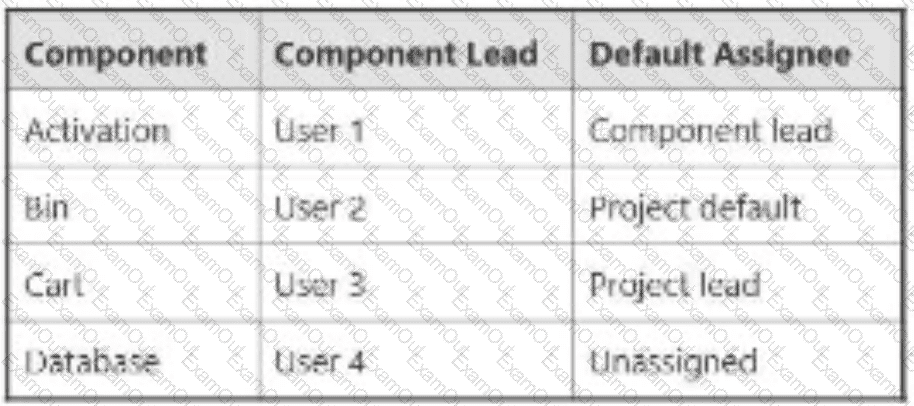
The Default Assignee for ENG is the Project Lead. You select all four components on a new issue and leave Assignee as Automatic. To whom will the issue be assigned?
User 1
User 2
User 3
User 4
Project Lead
Unassigned
The Answer Is:
EExplanation:
In Jira Software Cloud, theAssigneefield for a new issue can be set toAutomatic, in which case Jira determines the assignee based on the project’sDefault Assigneesetting and any component-specificDefault Assigneesettings. The issue in the ENG project has all four components selected (Activation, Bin, Cart, Database), and the Assignee is left asAutomatic. The issue will be assigned to theProject Lead(Option E) due to the rules for handling multiple components with conflicting default assignees.
Explanation of the Correct Answer (Option E):
Project Default Assignee: The project ENG has itsDefault Assigneeset to theProject Lead, meaning that if no component-specific assignee is determined, the issue will be assigned to the Project Lead.
Component Default Assignees:
Activation: Default Assignee isComponent lead(User 1).
Bin: Default Assignee isProject default(Project Lead).
Cart: Default Assignee isComponent lead(User 3).
Database: Default Assignee isUnassigned.
Automatic Assignment Logic with Multiple Components: When an issue has multiple components selected, Jira evaluates theDefault Assigneefor each component:
If all components have the same default assignee, that user is assigned.
If components have different default assignees (or some are unassigned), Jira falls back to the project’sDefault Assignee(Project Lead in this case).
In this scenario:
Activationassigns to User 1.
Binassigns to the Project Lead (via project default).
Cartassigns to User 3.
Databaseassigns to Unassigned.
Since the components have conflicting default assignees (User 1, Project Lead, User 3, Unassigned), Jira cannot resolve to a single assignee and uses the project’sDefault Assignee, which is theProject Lead.
Exact Extract from Documentation:
Configure default assignees
TheDefault Assigneefor a project or component determines who is assigned to new issues when theAssigneefield is set toAutomatic.
Multiple components:
If an issue has multiple components with different default assignees, Jira assigns the issue to the project’sDefault Assignee.To configure:
Go toProject settings > Componentsto set component default assignees.
Go toProject settings > Detailsto set the project’sDefault Assignee.Note: The project’sDefault Assigneeis used when component assignees conflict.(Source: Atlassian Support Documentation, "Manage project settings in Jira Cloud")
Why This Fits: With conflicting default assignees across the four components, Jira assigns the issue to the project’sDefault Assignee, which is theProject Lead, making Option E the correct answer.
Why Other Options Are Incorrect:
User 1 (Option A):
User 1 is the default assignee for theActivationcomponent (as the Component lead). However, with multiple components selected and different assignees (User 1, Project Lead, User 3, Unassigned), Jira falls back to the project’sDefault Assignee(Project Lead), not User 1.
Extract from Documentation:
If multiple components have different default assignees, the project’sDefault Assigneeis used, not a component-specific assignee.
(Source: Atlassian Support Documentation, "Manage project settings in Jira Cloud")
User 2 (Option B):
User 2 is the Component lead forBin, but the default assignee forBinis set toProject default(Project Lead), not the Component lead. Even if it were User 2, the conflicting assignees across components would result in the Project Lead being assigned.
Extract from Documentation:
TheProject defaultsetting for a component assigns issues to the project’sDefault Assignee, not the Component lead.
(Source: Atlassian Support Documentation, "Manage components in Jira Cloud")
User 3 (Option C):
User 3 is the default assignee for theCartcomponent (as the Component lead). However, the conflicting assignees across components (User 1, Project Lead, User 3, Unassigned) result in the Project Lead being assigned, not User 3.
Extract from Documentation:
Conflicting component assignees result in the project’sDefault Assigneebeing used.
(Source: Atlassian Support Documentation, "Manage project settings in Jira Cloud")
User 4 (Option D):
User 4 is the Component lead forDatabase, but the default assignee forDatabaseisUnassigned, not User 4. Even if it were User 4, the conflicting assignees would result in the Project Lead being assigned.
Extract from Documentation:
TheUnassigneddefault assignee for a component does not override the project’sDefault Assigneein conflicts.
(Source: Atlassian Support Documentation, "Manage components in Jira Cloud")
Unassigned (Option F):
While theDatabasecomponent has a default assignee ofUnassigned, the presence of other components with different assignees (User 1, Project Lead, User 3) creates a conflict, and Jira assigns the issue to the Project Lead, notUnassigned.
Extract from Documentation:
Unassignedas a default assignee is overridden by the project’sDefault Assigneein cases of conflict.
(Source: Atlassian Support Documentation, "Manage project settings in Jira Cloud")
Additional Notes:
TheDefault Assigneefor the project is set inProject settings > Details, and component-specific default assignees are set inProject settings > Components.
The user creating the issue must have theAssign Issuespermission, and the Project Lead must have theAssignable Userpermission to be assigned.
If only one component were selected (e.g., Activation), the issue would be assigned to User 1, but selecting all four components triggers the conflict resolution to the Project Lead.
Jenni wants to populate several custom fields of type User Picker (single user). But she does not see any users to select when she starts typing a name. What is Jenni missing?
Product access
Project permission
Global permission
Product role
Project role
The Answer Is:
BExplanation:
The issue described indicates that Jenni is unable to see users when trying to populate aUser Picker (single user)custom field, suggesting she lacks the necessary permission to browse or select users. In Jira Software Cloud, the ability to select users in a User Picker field is controlled by theBrowse Users and Groupsglobal permission or theUser Pickerfield’s configuration, but the most relevant factor here is aproject permission(Option B), specifically theBrowse Projectspermission, which determines whether Jenni can see users associated with the project.
Explanation of the Correct Answer (Option B):
TheUser Picker (single user)custom field allows users to select a single Jira user from a dropdown or autocomplete list. To see users in this field, Jenni must have permissions to view users in the context of the project, which is typically governed by theBrowse Projectspermission in the project’s permission scheme. If Jenni lacks this permission for the project where the field is used, she may not see any users when typing in the field.
Additionally, the User Picker field can be configured with auser filter(e.g., restricting selectable users to those in a specific role or group). If Jenni does not have access to the relevant project or the users are filtered out, she will not see any users.
Exact Extract from Documentation:
Configure User Picker fields
The User Picker (single user) field allows selecting a single Jira user. To populate the field:
The user must have theBrowse Projectspermission for the project to view and select users associated with the project.
The field can be configured with a user filter (e.g., only users in a specific role or group). If a filter is applied, only users matching the filter are shown.Note: If no users appear in the User Picker, check the user’s project permissions and the field’s configuration.(Source: Atlassian Support Documentation, "Configure custom fields")
Why This Fits: The most likely reason Jenni cannot see users is that she lacks theBrowse Projectspermission for the project, which prevents her from accessing the user list in the User Picker field. Alternatively, a restrictive user filter in the field configuration could be the cause, but this is still tied to project-level access.
Why Other Options Are Incorrect:
Product access (Option A):
Product access (e.g., access to Jira Software or Jira Service Management) determines whether a user can log in to Jira and use its features. However,Jenni is already interacting with the User Picker field, indicating she has product access. Product access does not control the visibility of users in a User Picker field.
Extract from Documentation:
Manage product access
Product access grants users the ability to use Jira products. It does not control specific permissions like viewing users in fields, which are managed by global and project permissions.
(Source: Atlassian Support Documentation, "Manage product access")
Global permission (Option C):
TheBrowse Users and Groupsglobal permission allows users to see other users and groups across Jira (e.g., in user pickers or sharing dialogs). While this permission is relevant for user visibility, it is less likely the issue here, as Jenni’s problem is specific to a project’s User Picker field, suggesting a project-level restriction rather than a global one.
Extract from Documentation:
Global permissions
TheBrowse Users and Groupspermission allows users to select users in fields like User Picker. If this permission is missing, users may not see any users in pickers. However, project-specific permissions likeBrowse Projectsalso affect user visibility in project contexts.
(Source: Atlassian Support Documentation, "Manage global permissions")
Product role (Option D):
Product roles (e.g., Jira Software User, Jira Service Management Agent) define access to specific products but do not control permissions for selecting users in fields. This is not relevant to Jenni’s issue.
Extract from Documentation:
Product roles define access to Jira products and are not related to project-specific permissions or field behaviors.
(Source: Atlassian Support Documentation, "Manage product roles")
Project role (Option E):
Project roles (e.g., Administrator, Developer) are used in permission schemes to grant permissions. While Jenni might need a project role to have theBrowse Projectspermission, the role itself is not the missing element—rather, it’s the permission granted by the role. Option B (project permission) is more precise.
Extract from Documentation:
Project roles are used in permission schemes to grant permissions likeBrowse Projects. The permission, not the role, determines whether a user can select users in a User Picker field.
(Source: Atlassian Support Documentation, "Manage project roles")
Additional Notes:
If a user filter is applied to the User Picker field (e.g., limiting selectable users to a specific group or role), Jenni might not see users if she or the users are not in the filtered set. This should be checked in the field’s configuration (Settings > Issues > Custom fields).
To resolve the issue, verify Jenni’sBrowse Projectspermission inProject settings > Permissionsand check the User Picker field’s configuration for restrictive filters.
Your team creates issues directly in the Kanban board of a company-managed project. You must ensure that all their newly created issues are not left unassigned. Which entry must you select in the project’s Default Assignee dropdown?
Board administrator
Project lead
Component lead
Project admin
Reporter
The Answer Is:
BExplanation:
To ensure that newly created issues in a company-managed project’s Kanban board are not left unassigned, you must configure theDefault Assigneesetting in the project’s settings. TheProject lead(Option B) is a valid and appropriate choice, as it assigns new issues to the project’s designated lead by default.
Explanation of the Correct Answer (Option B):
In a company-managed project, theDefault Assigneesetting determines who is automatically assigned to new issues when no assignee is specified during creation (e.g., when creating issues directly on a Kanban board). TheProject leadis a predefined user set in the project’s settings and can be selected as the default assignee to ensure issues are not left unassigned.
By selectingProject leadin theDefault Assigneedropdown, all new issues created in the project, including those created on the Kanban board, will be automatically assigned to the project lead, meeting the requirement.
Exact Extract from Documentation:
Configure the default assignee
TheDefault Assigneesetting in a company-managed project determines who is assigned to new issues when no assignee is specified.
Options include:
Project lead: Assigns issues to the user designated as the project lead.
Unassigned: Leaves issues unassigned (if allowed by the project’s permission scheme).To configure:
Go toProject settings > Details.
SelectProject leadin theDefault Assigneedropdown.Note: Ensure the project lead has theAssignable Userpermission in the project’s permission scheme.(Source: Atlassian Support Documentation, "Manage project settings in Jira Cloud")
Why This Fits: SelectingProject leadensures that all newly created issues are automatically assigned to the project lead, preventing them from being unassigned, making Option B the correct answer.
Why Other Options Are Incorrect:
Board administrator (Option A):
There is noBoard administratoroption in theDefault Assigneedropdown. Board administrators manage Kanban or Scrum boards but are not a predefined assignee role for issues.
Extract from Documentation:
TheDefault Assigneedropdown includesProject lead,Unassigned, or specific users, but notBoard administrator.
(Source: Atlassian Support Documentation, "Manage project settings in Jira Cloud")
Component lead (Option C):
TheComponent leadis not an option in theDefault Assigneedropdown. Component leads are assigned to specific components, and issues are only assigned to them if a component with a default assignee is selected during issue creation, which is not guaranteed for Kanban board creations.
Extract from Documentation:
Component leads are assigned to issues only when a component with a default assignee is selected. They are not part of theDefault Assigneesetting.
(Source: Atlassian Support Documentation, "Manage components in Jira Cloud")
Project admin (Option D):
There is noProject adminoption in theDefault Assigneedropdown. Project administrators have theAdminister Projectspermission but are not a predefined assignee role. TheProject leadis the designated user for default assignments.
Extract from Documentation:
TheDefault Assigneesetting does not includeProject admin. UseProject leadorUnassigned.
(Source: Atlassian Support Documentation, "Manage project settings in Jira Cloud")
Reporter (Option E):
TheReporteris the user who creates the issue and is not an option in theDefault Assigneedropdown for company-managed projects. Assigning issues to the reporter would require a custom automation rule or manual assignment, not a default setting.
Extract from Documentation:
TheReporteris not a valid option forDefault Assignee. UseProject leadorUnassignedfor automatic assignments.
(Source: Atlassian Support Documentation, "Manage project settings in Jira Cloud")
Additional Notes:
TheDefault Assigneesetting is configured inProject settings > Details, requiringproject adminprivileges.
Ensure the project lead has theAssignable Userpermission in the project’s permission scheme to be eligible as an assignee.
IfUnassignedis selected, issues could remain unassigned, which violates the requirement.
Your team currently only uses a single issue type but wants to add a second one. Which configuration requires a separate project for the second issue type?
Different custom fields per issue type
Different card colors per issue type
Different components per issue type
Different issue layouts per issue type
Different workflows per issue type
The Answer Is:
EExplanation:
In a company-managed project, adding a second issue type can often be accommodated within the same project by configuring issue type-specific settings (e.g., fields, layouts). However, if the second issue type requires adifferent workflow, a separate project may be necessary unless the project’sworkflow schemeis modified to support multiple workflows. Since the question implies a configuration thatrequiresa separate project,different workflows per issue type(Option E) is the most likely to necessitate this, as it involves complex workflow management that is often easier to handle in separate projects.
Explanation of the Correct Answer (Option E):
In a company-managed project, aworkflow schememaps workflows to issue types. It is possible to assign different workflows to different issue types within the same project by configuring the workflow scheme. However, managing multiple workflows within a single project can become complex, especially if the workflows have significantly different statuses, transitions, or rules. Creating a separate project for the second issue type simplifies workflow management by isolating the workflows, as each project can have its own workflow scheme. The question’s phrasing suggests a scenario where a separate project is required, likely due to the complexity or isolation needed for distinct workflows.
Exact Extract from Documentation:
Configure workflow schemes
A workflow scheme maps workflows to issue types in a company-managed project.
To use different workflows:
Go toSettings > Issues > Workflow schemes.
Create or edit a scheme and assign different workflows to issue types (e.g., one for Issue Type A, another for Issue Type B).
Apply the scheme to the project inProject settings > Workflows.Note: For complex or conflicting workflows, separate projects may be preferred to simplify management and avoid configuration conflicts.(Source: Atlassian Support Documentation, "Configure workflow schemes")
Why This Fits: While different workflows can technically be managed within one project via a workflow scheme, the complexity or need for isolation (e.g., different teams, permissions, or configurations) often necessitates a separate project for the second issue type’s workflow, making Option E the correct answer.
Why Other Options Are Incorrect:
Different custom fields per issue type (Option A):
Different custom fields can be configured for eachCustom field contextsorscreen schemesallow different fields to be shown or hidden for specific issue types within the same project. A separate project is not required.
Extract from Documentation:
Custom field contexts or screen schemes can restrict fields to specific issue types within a single project. Separate projects are not needed.
(Source: Atlassian Support Documentation, "Manage custom fields in Jira Cloud")
Different card colors per issue type (Option B):
Card colors on boards (e.g., Kanban, Scrum) are configured per issue type usingboard settings(e.g., based on issue type or priority). This is managed within a single project and does not require a separate project.
Extract from Documentation:
Card colors are configured inBoard settings > Card colorsand can vary by issue type within the same project.
(Source: Atlassian Support Documentation, "Configure boards in Jira Cloud")
Different components per issue type (Option C):
Componentsare project-specific, not issue type-specific. While components can be assigned to issues, they are not tied to issue types, and different components can be used within the same project without needing a separate project.
Extract from Documentation:
Components are project-specific and can be assigned to any issue type within the same project.
(Source: Atlassian Support Documentation, "Manage components in Jira Cloud")
Different issue layouts per issue type (Option D):
Issue layoutscan be configured per issue type within a single project inProject settings > Issue layout. Different layouts for each issue type do not require a separate project.
Extract from Documentation:
Issue layouts can be customized for each issue type inProject settings > Issue layoutwithin the same project.
(Source: Atlassian Support Documentation, "Configure issue layouts in Jira Cloud")
Additional Notes:
Steps to configure different workflows:
Create a new workflow for the second issue type inSettings > Issues > Workflows.
Update the project’s workflow scheme inProject settings > Workflowsto map the new workflow to the second issue type.
Alternatively, create a new project with its own workflow scheme for simplicity.
Configuring workflows and schemes requiresJira administratorprivileges.
A separate project may be preferred for organizational reasons (e.g., different teams, permissions), but technically, a single project can handle different workflows. The question’s emphasis onrequiringa separate project points to workflows due to their complexity.
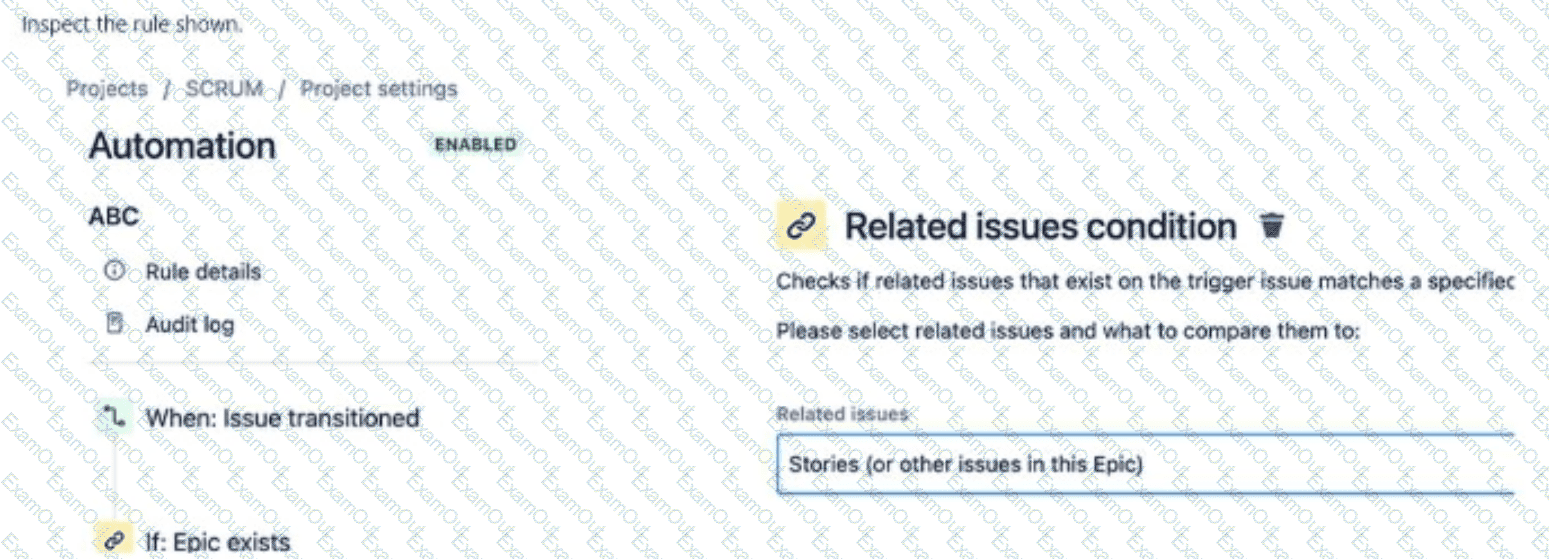
What is being transitioned in the last component of the rule?
A single story
Multiple stories
An epic
The trigger issue
One or more sub-tasks
The Answer Is:
DExplanation:
The automation rule in the SCRUM project triggers when an issue is transitioned, checks if an Epic exists, and includes a Related issues condition that evaluates whether Stories (or other issues in this Epic) exist. The question asks what is being transitioned in the last component of the rule. Based on the rule structure, the last component is the Related issues condition, which does not perform a transition—it only checks a condition. However, interpreting the question in the context of the entire rule, the trigger issue (Option D) is the issue being transitioned in the initial When: Issue transitioned component, and subsequent components (like conditions) do not introduce new transitions unless explicitly stated (e.g., via an action).
Explanation of the Correct Answer (Option D):
The rule structure is:
When: Issue transitioned: This is the trigger, meaning the rule runs when an issue (the trigger issue) is transitioned to a new status in the workflow.
If: Epic exists: This condition checks if the trigger issue is associated with an Epic (e.g., it’s an Epic itself or a Story linked to an Epic).
Related issues condition: Stories (or other issues in this Epic): This condition checks if there are Stories (or other issues) related to the Epic associated with the trigger issue.
The last component shown is the Related issues condition, which does not perform a transition—it only evaluates whether Stories exist in the Epic. However, the question likely intends to ask about the issue being transitioned in the overall rule context. The When: Issue transitioned trigger indicates that the trigger issue is the one undergoing the transition that initiates the rule.
Since the rule does not yet include an action (e.g., transitioning related issues), the only issue being transitioned in the rule’s execution is the trigger issue—the issue that was transitioned to activate the rule.
Exact Extract from Documentation:
Jira automation components
Automation rules act on the trigger issue by default, which is the issue that activates the rule (e.g., the issue transitioned for an Issue Transitioned trigger).
Conditions like Related issues condition check for related issues (e.g., Stories in an Epic) but do not transition issues unless an action is specified.
Actions like Transition issue apply to the trigger issue or related issues if specified (e.g., via a branch).Note: Without a branch or action, the rule does not transition additional issues beyond the trigger.(Source: Atlassian Support Documentation, "Automate your Jira Cloud instance")
Why This Fits: The trigger issue is the issue being transitioned in the When: Issue transitioned component, and the Related issues condition does not introduce a new transition. Thus, the trigger issue (Option D) is the issue being transitioned in the rule’s context.
Why Other Options Are Incorrect:
A single story (Option A):
The Related issues condition checks for Stories in the Epic but does nottransition them—it only evaluates their existence. The rule does not yet include an action to transition a single Story, and the trigger issue (being transitioned) is not specified as a Story (it could be an Epic or another issue type).
Extract from Documentation:
The Related issues condition evaluates related issues but does not transition them unless an action (e.g., Transition issue) is specified.
(Source: Atlassian Support Documentation, "Jira automation conditions")
Multiple stories (Option B):
Similar to Option A, the rule does not transition multiple Stories. The Related issues condition only checks for Stories in the Epic, and no action is shown to transition them. The trigger issue is the one being transitioned.
Extract from Documentation:
Transitioning multiple issues requires a branch (e.g., For Stories) and a Transition issue action, which is not present in the rule.
(Source: Atlassian Support Documentation, "Jira automation actions")
An epic (Option C):
The If: Epic exists condition checks for an Epic, but the trigger issue (being transitioned) could be any issue type (e.g., an Epic, Story, or Task). The rule does not specify that the trigger issue is an Epic, so this is not definite.
Extract from Documentation:
The Issue Transitioned trigger applies to any issue type, not specifically Epics, unless filtered by a condition (e.g., Issue Type = Epic).
(Source: Atlassian Support Documentation, "Jira automation triggers")
One or more sub-tasks (Option E):
The rule does not mention Sub-tasks; the Related issues condition focuses on Stories in the Epic. There is no branch or action to transition Sub-tasks, and the trigger issue is the one being transitioned.
Extract from Documentation:
To transition Sub-tasks, use a branch like For Sub-tasks with a Transition issue action, which is not present in the rule.
(Source: Atlassian Support Documentation, "Jira automation actions")
Additional Notes:
The rule is incomplete as shown, lacking an action (e.g., transitioning Stories or the Epic). The question likely assumes the focus is on the trigger issue being transitioned in the When component.
If the rule were to include an action (e.g., Transition Stories to Done), the answer might involve Stories, but the current rule stops at the condition.
The rule is configured in Project settings > Automation and requires project admin privileges for project-level rules.
Requirements for field behavior in a company-managed project are shown:
Issue Type
Attribute (custom field)
Epic
Hidden
Story
Optional
Bug
Required
What do you need to configure to meet the requirements?
Field configurations
Screens
Custom field contexts
Screen schemes
The Answer Is:
AExplanation:
To meet the requirements for theAttributecustom field’s behavior (hidden for Epics, optional for Stories, required for Bugs) in a company-managed project, you need to configurefield configurations(Option A). Field configurations define whether a field is required, optional, or hidden for specific issue types.
Explanation of the Correct Answer (Option A):
Field configurationscontrol the behavior of fields (e.g., required, optional, hidden) for different issue types in a company-managed project. To meet the requirements:
ForEpics, set theAttributefield toHidden.
ForStories, set theAttributefield toOptional(not required).
ForBugs, set theAttributefield toRequired.
This is achieved by creating multiple field configurations (one for each issue type’s behavior) and associating them with afield configuration schemethat maps configurations to issue types.
Exact Extract from Documentation:
Configure field settings
Field configurations define whether fields are required, optional, or hidden for specific issue types. A field configuration scheme maps field configurations to issue types in a project.
To configure:
Go toSettings > Issues > Field configurations.
Create or edit field configurations (e.g., one for Epics, Stories, Bugs).
For each configuration:
Mark a field asRequiredto enforce a value.
Mark a field asHiddento remove it from screens.
Leave a field asOptional(default) if not required.
Create a field configuration scheme (Settings > Issues > Field configuration schemes) and map configurations to issue types.
Assign the scheme to the project inProject settings > Fields.Example: Hide a field for Epics, make it optional for Stories, and required for Bugs.(Source: Atlassian Support Documentation, "Configure field settings")
Why This Fits:Field configurationsallow you to set theAttributefield as hidden, optional, or required for different issue types, directly meeting the requirements.
Why Other Options Are Incorrect:
Screens (Option B):
Screens define which fields appear during issue operations (e.g., Create, Edit, View). While hiding a field on a screen for Epics could make it appear hidden, screens are not issue type-specific unless combined with ascreen scheme. Screens also cannot enforcerequiredoroptionalbehavior, which is handled by field configurations.
Extract from Documentation:
Screens control which fields are displayed but do not manage required or optional behavior. Use field configurations for field behavior.
(Source: Atlassian Support Documentation, "Configure screens in Jira Cloud")
Custom field contexts (Option C):
Custom field contexts define the options and default values for a custom field across projects or issue types. They do not control whether a field is hidden, optional, or required, which is managed by field configurations.
Extract from Documentation:
Custom field contexts set options and defaults for fields, not their visibility or required status. Use field configurations for behavior.
(Source: Atlassian Support Documentation, "Manage custom fields in Jira Cloud")
Screen schemes (Option D):
Screen schemes map screens to issue operations (e.g., Create, Edit) for issue types. They control which fields appear on screens but do not manage whether fields are required or optional, which is handled by field configurations.
Extract from Documentation:
Screen schemes assign screens to issue types but do not control field behavior like required or hidden. Use field configurations for this.
(Source: Atlassian Support Documentation, "Configure screen schemes in Jira Cloud")
Additional Notes:
Steps to configure:
Create three field configurations inSettings > Issues > Field configurations:
Epic: SetAttributetoHidden.
Story: SetAttributetoOptional.
Bug: SetAttributetoRequired.
Create a field configuration scheme inSettings > Issues > Field configuration schemesand map each configuration to the respective issue type (Epic, Story, Bug).
Assign the scheme to the project inProject settings > Fields.
Configuring field configurations requiresJira administratorprivileges.
Ensure theAttributecustom field is included on the relevant screens (except for Epics, where it is hidden) to avoid conflicts.
Currently, the ‘Affects Version/s’ field is populated on issues in a particular company-managed project. Now, you want to hide it when viewing issues and to hide its values when viewing filter results. Where would you go to make the change?
Issue detail view
Field configuration
Custom field context
Screen
Issue layout
The Answer Is:
EExplanation:
To hide theAffects Version/sfield when viewing issues and in filter results in a company-managed project, you need to configure theissue layout(Option E). The issue layout determines which fields are displayed or hidden in the issue view and affects how fields appear in filter results.
Explanation of the Correct Answer (Option E):
Theissue layoutin a company-managed project controls the visibility and arrangement of fields in the issue view (when viewing an issue) and influences how fields are displayed in filter results (e.g., in issue navigator or boards). To hide theAffects Version/sfield, you can move it to theHidden fieldssection in the issue layout. This ensures the field is not shown in the issue view or filter results, even if it contains values.
Exact Extract from Documentation:
Configure issue layouts in company-managed projects
Issue layouts define which fields are displayed, hidden, or placed in the context panel when viewing issues. They also influence field visibility in filter results.
To hide a field:
Go toProject settings > Issue layout.
Select the issue type or screen to configure.
Move the field (e.g., Affects Version/s) to theHidden fieldssection.Note: Hiding a field in the issue layout does not remove it from screens used for Create or Edit operations, but it prevents it from appearing in the issue view and filter results.(Source: Atlassian Support Documentation, "Configure issue layouts in Jira Cloud")
Why This Fits: Theissue layoutdirectly controls field visibility in the issue viewand filter results, making it the correct place to hide theAffects Version/sfield, satisfying both requirements.
Why Other Options Are Incorrect:
Issue detail view (Option A):
Theissue detail viewis part of the issue view interface and is not a configuration setting. It is affected by the issue layout but cannot be directly modified to hide fields.
Extract from Documentation:
The issue detail view displays fields based on the issue layout configuration. To hide fields, configure the issue layout inProject settings > Issue layout.
(Source: Atlassian Support Documentation, "Configure issue layouts in Jira Cloud")
Field configuration (Option B):
Field configurationscontrol whether fields are required, optional, or hidden for specific issue types. Hiding a field in a field configuration removes it from all operations (Create, Edit, View), which would preventAffects Version/sfrom being populated at all. The requirement is to hide the field only when viewing and in filter results, not to remove it entirely, so field configuration is not suitable.
Extract from Documentation:
Hiding a field in a field configuration removes it from all screens and operations. Use issue layouts to hide fields in the issue view and filter results.
(Source: Atlassian Support Documentation, "Configure field settings")
Custom field context (Option C):
Custom field contextsdefine the options and default values for a custom field across projects or issue types. TheAffects Version/sfield is a system field, not a custom field, and contexts do not control field visibility in the issue view or filter results.
Extract from Documentation:
Custom field contexts apply to custom fields and manage options, not visibility. System fields likeAffects Version/sare not affected by contexts.
(Source: Atlassian Support Documentation, "Manage custom fields in Jira Cloud")
Screen (Option D):
Screensdetermine which fields appear during issue operations (Create, Edit, View). RemovingAffects Version/sfrom a screen would affect Create or Edit operations, not just viewing, and would not specifically hide the field in filter results. The issue layout is the correct place for view-specific changes.
Extract from Documentation:
Screens control fields for Create, Edit, and View operations. To hide fields in the issue view and filter results, use the issue layout.
(Source: Atlassian Support Documentation, "Configure screens in Jira Cloud")
Additional Notes:
Configuring the issue layout requiresproject adminprivileges and is done inProject settings > Issue layout.
HidingAffects Version/sin the issue layout does not remove its values from the database; it only prevents display in the issue view and filter results.
Ensure the field remains on relevant screens for Create/Edit if it needs to continue being populated.

